When you last visited a Zoo, did you ever think of what it takes to run the zoo beyond just enjoying and looking at the animals on show? No? If you’re thinking about it now, here’s a good strategy of what it would be like. Zoo Story is the perfect game to give you a bird’s eye view of the challenges and pleasures of running a zoo and caring for all the animals under your purview. You’ll be able to play Zoo Story on PC too!
Your very own Zoo.
As far as casual, fun strategy games go, Zoo Story for PC is right up there among the very best. It certainly makes a claim to be the best zoo game around and with all of its features and gameplay, it’s hard to argue against such a statement. You’re tasked with building and running a Zoo wherein animals, birds and other creatures are well taken care of. They ought to be fed, sheltered and looked after in the best way possible, if you’re looking to be the best owner and manager of the Zoo you can be.
The game begins with you having an empty space to lay the foundations of a Zoo and you are given every chance to create your own Zoo Story. You’ll be there right at the inception of the Zoo and by taking care of finances, resources and more, you’ll get to grow your Zoo too! There are plenty of animals to be found in the wild. Canvassing jungles and oceans around you will help you find fascinating animals and marine mammals that will make for fine additions at your Zoo. Here are some interesting numbers about the game:
- There are nearly 10 million downloads of Zoo Story and that’s just counting the numbers from the Play Store.
- At only 15 MB, it makes for small pickings when installed on your phone and the game counts for even less when installed in your computer as Zoo Story on PC.
Zoo Story highlights.
- It’s free! While there are in-game purchases, the game is fundamentally free to play, where you can make purchases if required to accelerate your progress through the game.
- Exotic and magical animals on offer! There are plenty of exotic, rare animals such as snow leopards, pandas and more to bring home to your Zoo. The same goes for magical animals, with a little suspension of belief. You’ll find rare unicorns if you know where to look!
- Design your zoo. Create tall fences for the lion enclosure to make sure the visitors in the zoo are safe. Similarly, ensure that the crocodile pits are dug down below, well beyond anyone’s reach. They make for a popular addition.
- Build theme park attractions. To attract more visitors, good infrastructure with excellent amenities are recommended, along with new theme park attractions that’ll certainly prove to be a hit with visiting families.
- Keep the animals well fed. You’ve got plenty of land to begin with. Plant and grow crops that will help keep your animal population well fed. Animals that are well fed are healthy and happy, as are the visitors who see them which will result in more money coming in to the Zoo’s cash reserves.
- Rear animals within the zoo. You can now breed and help raise new baby animals that will add to the Zoo’s population as well as spread word of the good deeds at your Zoo to gain good publicity.
- A simple tap interface. With all of the above, you could be forgiven in thinking that the game works with a complicated set of controls but that’s hardly the case. With simple, one-touch controls, you’ll also be able to use your phone as a controller while playing Zoo Story for PC.
How to build your Zoo while using your computer.
To get Zoo Story up and running on your Windows computer, you’ll need an emulator that helps make Android games and apps compatible on your Windows laptop or desktop. Andy, the emulator is precisely what’s required. With Andy, you’ll be able to access the Google Play Store on your computer and download and install apps and games, onto your computer without having to use your phone!
How to Download Zoo Story for your PC:
Step 1: Download the android emulator software Andy and it is available for free. Click here to download: Download
Step 2: Start the installation of Andy by clicking on the installer file you downloaded.
Step 3: When the software is ready to be used, start it and complete the sign up procedure and login with Google Play account.
Step 4: Start Google play store app and use its search tool to search Zoo Story download.
Step 5: Find Zoo Story and start the installation.
Step 6: Launch the game and you can now play Sky Streaker on pc using a mouse or your keyboard and even your touch screen, you can use the control button to emulate the pinch function to zoom in and out.
Step 7: You can also install remote control app form here for remotely accessing the game: Andy remote control app
Support: we maintain an online real-time Facebook support group if you have any issues with Andy OS to the installation process, you can use this link to access the group: support
Enjoy Playing Zoo Story on PC!!!
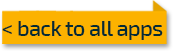

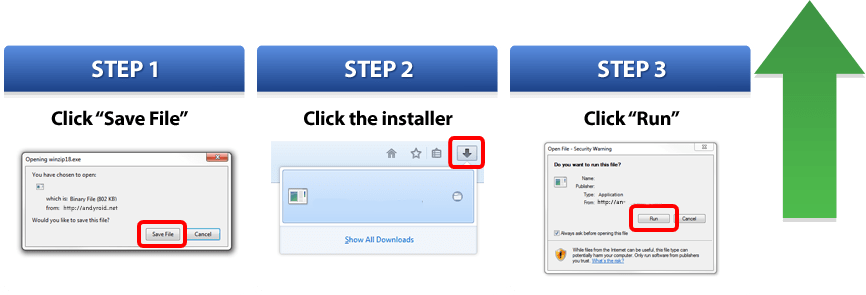
Comments ( 0 )