Do you feel like earning rewards and money in the form of gift cards by simply using different apps and playing games that you normally would anyway? Look no further than Realbucks. You’ll also read about how to install Realbucks on PC.
Reward payouts for trying apps and games.
In a new twist, here’s an app that helps you download other apps and rewards you for using them! Realbucks is an easy to use app where you’ll log-in and setup your Realbucks account via Facebook. As soon as you’ve gone through that simple step, you’ll be given access to an entire library of apps and games, who partner with Realbucks, in the hopes that you, as the end user, try them. They’re willing to pay for it too! It’s a fantastic concept in marketing apps and games directly to you and for your troubles, you’ll be given gift cards as rewards which you can then redeem and use with your favorite brands. It’s a novel concept when it comes to direct marketing and you’re all the better for it.
Essentially, here’s how Realbucks works on your phone and your computer:
- Download and install the app on your phone or even Realbucks for PC which you’ll quickly learn about and log in with your Facebook credentials.
- When you see the apps dashboard, go crazy! Try as many apps as you can since every app on Realbucks is free!
- As you keep downloading, installing and trying more free apps, you’ll rack up those Realbucks real soon!
- Swap Realbucks for real gift cards which you can then use to make purchases with your favorite brands!
The gift cards are with brands such as Gamestop, Domino’s Pizza, Papa John’s Pizza, Overstock.com, Pandrora, Sephora and a whole lot more!
Realbucks on your PC.
Browsing through apps while on the move with your phone is great, considering how far consumer technology has come these days. While Realbucks is designed and developed to work in the Android ecosystem, you can also take advantage of an emulator to Realbucks on PC. It’s a simple process and requires an emulator to be installed on your computer, in order to mimic the environment of Android, on your Windows laptop or desktop.
Andy running Realbucks on your PC.
Andy is a well-designed, rounded emulator that’s designed for your Windows machine. It runs on Windows 7 and Windows 8, as well as Mac OS. Imagine using Realbucks on your phone, limited by memory and the number of apps running concurrently. With Andy however, you can download as many apps as you’d like, without having to worry about storage space. Andy replicates Android on your Windows machine perfectly and you’ll be able to open the Google Play Store, on your laptop or desktop and then have the means to download any Android App or Android game, from the Play Store onto your computer.
Realbucks will even look and feel a lot better, as you’ll be able to see more downloadable apps through Realbucks for PC, to start clicking away and download plenty of apps onto your desktop or laptop, using Andy as the emulator. With app sync possible between your phone and your computer through Andy, all your Realbucks on the app will be still available regardless of where you access your Realbucks account. The same goes for gift cards too! Redeem gift-cards by reading into the finer details easily on your PC and get to purchasing music, games and more from all the stores listed above!
Needless to say, Andy’s functionality doesn’t end there. Besides being able to download, run and sync apps on your desktop or laptop, you’ll also be able to download games and plenty of popular apps onto your computer. Whatsapp, Snapchat, Instagram and a whole host of other apps work flawlessly on the desktop and here’s one more fantastic feature! With Andy, you’ll be able to use your phone as a controller while playing a game of Angry Birds or indeed any other that tickle your fancy. It’s a novel feature, where you can use your phone to control your games the way you’re used to, while seeing it play out on a much bigger screen!
How to Download Realbucks for your PC:
Step 1: Download the android emulator software Andy and it is available for free. Click here to download: Download
Step 2: Start the installation of Andy by clicking on the installer file you downloaded.
Step 3: When the software is ready to be used, start it and complete the sign up procedure and login with Google Play account.
Step 4: Start Google play store app and use its search tool to search Realbucks download.
Step 5: Find Realbucks and start the installation.
Step 6: Launch the game and you can now play Sky Streaker on pc using a mouse or your keyboard and even your touch screen, you can use the control button to emulate the pinch function to zoom in and out.
Step 7: You can also install remote control app form here for remotely accessing the game: Andy remote control app
Support: we maintain an online real-time Facebook support group if you have any issues with Andy OS to the installation process, You can use this link to access the group: support
Enjoy Playing Realbucks on PC!!!
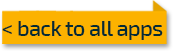

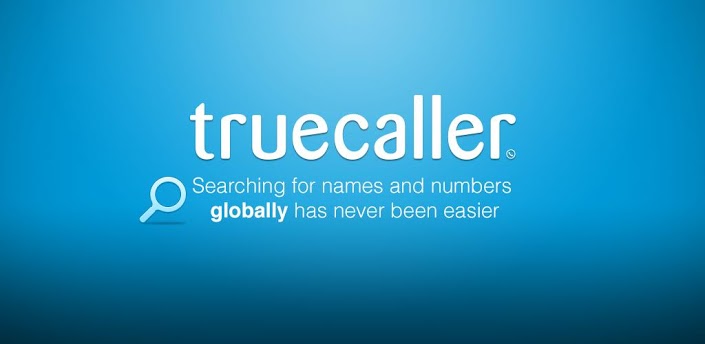
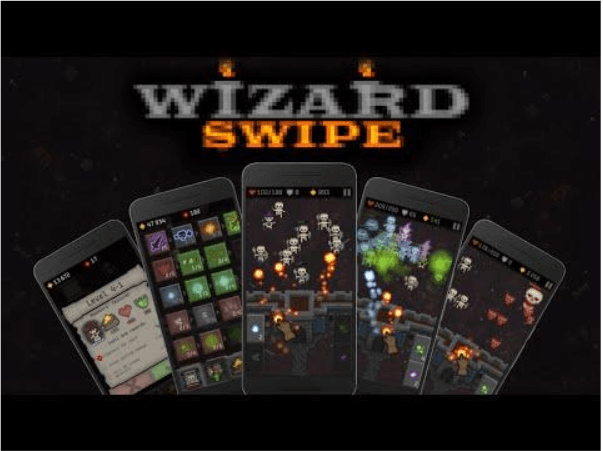
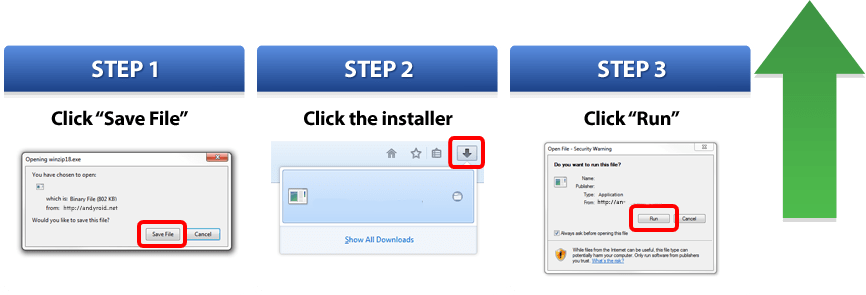
Comments ( 0 )